On-screen Keyboard, aka OSK, is a lifesaver in many cases, for those who don’t know it yet and for those who the beauty of having OSK, the typing with this Keyboard is visually appealing, well at least for the time being. Video tutorial is available at the end of this article.
On-Screen Keyboard makes it possible to type using the mouse or another pointing device by clicking keys on a picture of a keyboard.
There are several different kinds of keyboards for PCs. The most common type is a physical, external keyboard that you plug into your PC. But, Windows has a built-in Ease of Access tool called the On-Screen Keyboard (OSK) that can be used instead of a physical keyboard to move around a PC’s screen or enter text. You don’t need a touchscreen to use the OSK. It displays a visual keyboard with all the standard keys, so you can use your mouse or another pointing device to select keys, or use a physical single key or group of keys to cycle through the keys on the screen.

Ways to open On-screen Keyboard
There are many ways to enable OSK and Nepali keyboard but whatever the process be you will see the Nepali On-Screen Keyboard display at the end.
Go to Start, then select Settings > Ease of Access > Keyboard, and then move the slider under On-Screen Keyboard. A keyboard appears on the screen that can be used to move around the screen and enter text. The keyboard will remain on the screen until you close it.
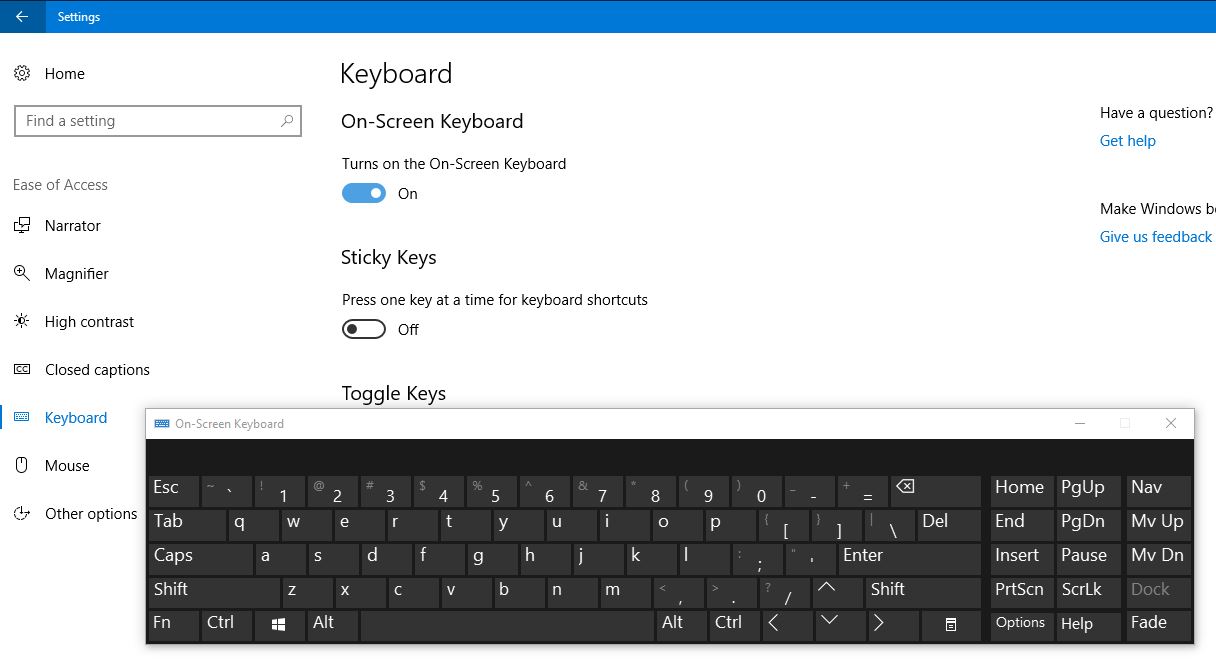
Our favorite way is to type OSK in the Windows start and pin OSK in the Windows taskbar so that you don’t have to type time and again just to open the OSK display. Just with one click you can open Nepali displayed On-screen keyboard this way.
Plus there is a FADE feature in OSK, look at the bottom right and you can click FADE to fade and go to do-not disturb mode in this On-screen keyboard. Once again, to have Nepali display in the OSK you need Nepali keyboard or Nepali language input enabled in your Windows system.
Watch this video and learn more: