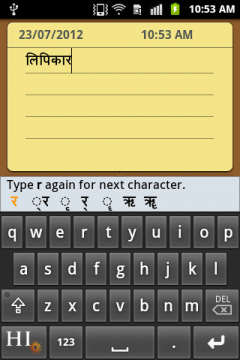
Among so many free and nameshake-only Nepali keyboards available for Android apps in Google Play store, Lipikaar has stood itself as a perfect choice of Nepali keyboard. Lipikar provides easier typing possibilities in Nepali on your Android smartphones and tablets of all sizes.
Available as a free trial Nepali keyboard, and a purchase of 1.99USD for full version, Lipikaar is a smart, easy to use and intuitive typing solution for Nepali as the developers say, The best part is you don’t need to switch keyboards or remember complicated key positions. Use your regular QWERTY English keyboard, and type any Nepali word effortlessly.
Just a note, even Lipikaar is not able to replace the default Nepali keyboard need in the built-in input keyboard (app), this app serves as an standalone application where you have to type and transfer your text back, hence not quite exciting, isn’t it?
More from the Google Play store’s description on how to install Lipikar Nepali keyboard in your Android devices. Download Lipikar Nepali Keyboard for your Android device now.
How to install Lipikaar Nepali Keyboard
Step 1:
Go to Settings >> Language and Keyboard >> Enable the Lipikaar Nepali Keyboard.
Step 2:
Open you desired application, for example, New SMS Message.
Keep your finger pressed in the typing area.
From the options, select “Input Method”.
Now select Lipikaar Nepali from the list.
The keyboard is now activated and can be used for typing.
*Use the EN/NE key on the keyboard to toggle between Nepali and English.
How to type in Nepali with Lipikaar
Rule 1:
Repeatedly type the closest sounding key till you see the correct script character.
Type s once for स, twice for श and thrice for ष.
Also, to attach र to an alphabet as in क्र type r repeatedly after the alphabet.
For क्र, type krr.
Rule 2:
Type x after the character to get its half-character.
For स्वतंत्र type sxvtztxr ; For नमस्ते type nmsxte ; For जुत्ता type jutxta
Rule 3:
Type z to add a special symbol of the script.
For exampleं ़ ँ ः । ऽ ॐ
“this app serves as an standalone application where you have to type and transfer your text back, hence not quite exciting, isn’t it?” That’s not true. Lipikaar works with any other Android application and is not a standalone app.